
Part 1 - Exploring the 2021 Estimating Toolkit SYSTEMS
Mar 23, 2021By John Hallgarth - Founder, CONTRABIM
We're going to take a deep dive today, so thanks for taking a few minutes to read this blog!
2021 has been packed with developments here at CONTRABIM, and our crosshairs have been centered on our new 5d estimating toolkits for Archicad and Excel.
We introduced a new suite of tools at the beginning of the year, and we are so excited about the direction these are heading. You may have seen a preview of the workflows, but in this blog I want to dive deeper into the first two tools to be released, and how they can help Archicad users.
In this Part 1, we'll explore the concepts behind SYSTEMS, in Part 2, we'll go deeper into TRADES.
What factors are driving the development of our 5D Tools?
We are always exploring new ways to improve and refine the estimating approach, and over the past few years there have been some rapid developments with the influence of these key factors:
- New functionality with each Archicad version
- New Excel skills, techniques and better Visual Basic Macros
- Feedback from our current users
The first two factors change how we leverage the software and technology, but the third is more important in how we are shaping these tools into the future.
In 2019 we released the first C5D Estimating Pack, followed up by a 2020 version with major improvements on the Excel formula side. These versions were largely built on material organizational structure, contained about 60 reports, and had a "straight across" flow to the Excel sheets, as shown in this image:

Model Data from Archicad (Right Side). Data Selections in the middle. Line Item Calculations on the left. 2019/2020 typical workflow which runs "straight across" from right to left on each row.
While this approach had been effective for calculating costs and populating summary reports, we've also learned about the goals and desires from users on both ends of the spectrum.
Not all users are the same, but we've come to identify two main groups of Archicad users related to their desired 5D estimating outputs.
User Group 1 ( ~75%)
Group 1 generally includes Architects, Engineers and Designers looking for an effective method to check quantities and quickly calculate costs from their Archicad models.
For this group, the primary objective is to validate that design falls within budget from start to finish of the design process. We've learned that the previous builds of C5D (2019/2020) were a little too intense, too detailed, and took more time than most of these users wanted to spend on checking for quantities and costs.
For this group of users, we set out to develop a streamlined approach with fewer reports that could function entirely within Archicad with the help of expression-based properties. We also wanted to dial back the detail into an "assembly cost" level for fast, easy inputs and outputs.
C5D SYSTEMS is the 5d toolkit we designed and built specifically for this purpose, and it's been positively received by users around the world.
We'll dive deeper into this tool in a minute...
User Group 2 ( ~25%)
The second group of users desired functionality to serve the other end of the estimating spectrum, for building detailed cost takeoffs and material lists, while still using model quantities to drive the numbers. They also wanted greater control for how the costs get inputted, with access to their existing Excel outputs and unit cost data.
While not all users within this 25% bucket wanted the same thing, many of them preferred greater controls in material, labor, equipment and markup factors, alongside the option to develop scopes of work, solicit bids and prepare a construction budget.
Many of these users self perform the work, or hire labor and purchase materials separately, requiring a greater emphasis on the details and outputs.
For this group, we've retooled the detail oriented nature of the 2019/2020 versions of C5D, into a new product called TRADES.

While these toolkits are built for different users at different stages of a project, the goal was to make them as complimentary as possible.
We achieved this by developing both on the same foundation with classifications, properties, and interactive schedules, yet setup for different outputs and analysis.
It was also important for both toolkits to function from the same model elements, and to run in parallel.
So we built a similar format to both, that allows for easy comparisons and circular cost feedbacks from schematic, to detailed estimating, bidding and back again, and for the benefit of informing the next project with better information.
To explore this deeper, let's take a closer look at the first tool, SYSTEMS.
SYSTEMS = Assembly Costs, TRADES = Material Component Costs
C5D SYSTEMS Cost Assemblies
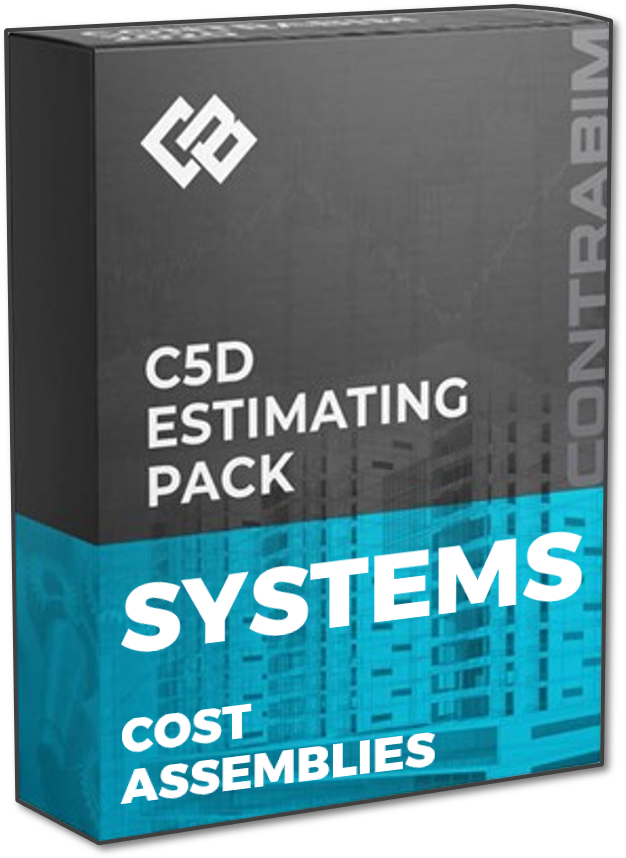
SYSTEMS is built on the method of an "assembly cost" that represents the full scope of work within a model element, including all sub-components when applicable. In Archicad, we often choose to model with elements containing sub-components such as composite walls, slabs, roofs, complex profiles or design tools like stairs and curtainwalls.
No need to explain the benefits of modeling with tools like these. It's obviously great and saves a ton of time.
Within the SYSTEMS workflow, we look at each model element for what it represents as a whole, making it possible to calculate the whole cost directly in Archicad.
Function and purpose provide the organizational structure instead of what the elements are made of. To explain this concept, let's take a look at an example that every Archicad user will run into, and exterior wall.

Classifying the Wall
The first step toward moving model elements onto interactive schedules within SYSTEMS, is to assign a classification we can use to define it's function. In this case, our function is well described through Uniformat II, which is the primary classification used for this purpose.

In this example:
For a Brick Veneer Wall with 2x6 Studs, Rigid Insulation, Batt Insulation and Painted Drywall, we roll all these components up into a single "SYSTEM" Classification:
"B2011 Exterior Wall Construction"
Notice how this classification doesn't account for materials whatsoever?
This is the beauty of Uniformat II Systems Classifications, it organizes scopes of work into their location and purpose in the project, without having to accommodate for materials. This makes it ideal for early use in the design process, when not all the material details may be known or specified, but when big design decisions are made.
While we are assigning the "SYSTEMS" Classification, we also benefit from adding a secondary one, in this case CSI Masterformat. Since Masterformat lists materials, we can use 04 21 13 Brick Veneer as it is the dominant material in this assembly. We only get one choice here, so let's use the dominant one that best describes the element. We can also assign any other International Classification as well. More on that later...
Classifications as Criteria
Archicad Classifications are powerful tools for grouping and categorizing elements. They work great as criteria in every application across the BIM environment, but specifically well with Interactive Schedules.
They also can be used to create organizational structure between Archicad and Excel, and are ideal instruments for building cost summary sheets.

This image above demonstrates how the B20 Exterior Enclosure grouping defines the content of our report, while also setting the criteria, while also flowing through into the Excel summary. This is a very simple and effective reporting structure, that does a great job organizing model elements into logical groupings, and reporting costs totals with interactive schedules.
Unit Costs (and Various Sources)
When approaching model elements within SYSTEMS, we are ultimately looking to represent the entire scope of work within a single unit cost value, multiplied by it's factored quantity based on it's unit of measurement. This allows us to calculate the total cost of a model element, in a nice clean format.
Unit Cost x Quantity = Cost Total
Let's a look at a few unit cost examples, starting with the simplest.
Option 1 - Base Unit Cost (Default)
A single input to represent the cost per area of our wall. $40 X 47.22 sf = $1,888
This unit cost option we call the "base", because it's our go to default for most elements. One inputted number, to represent the whole unit cost.

Option 2 (Detailed Unit Cost)
By changing our "Unit Cost Type" option set, we can choose to reference another unit cost built from material, labor, equipment and markups all calculated together with an expression.
In this case, we have the expression based detailed cost of $38.50 x 47.22 sf = $1,817
 -
-
Option 3 - Composite Unit Cost (Most applicable in this Case)
Once again, by changing our "Unit Cost Type", we can go one level deeper. Using a "Composite Unit" cost, we can add up all the components we define. This works great when these details are known, including exterior finishes, insulations, framing types, interiors and even coatings. We can account for cost associated with specific building materials, or simply plug in anticipated allowances if those materials are not yet finalized.
This is a powerful feature of C5D SYSTEMS, which allows us to build up cost assemblies based on the details we define. It's also powerful in providing an "assembled cost" impact one wall type, verse another. A useful metric to know and understand when working with different design options!
Total Composite Unit Cost of $39.35 x 47.22 sf = $1,858

You can see by building in different options, we can start to create a range of cost options to price at different levels of detail across the stages of design. Some users may prefer to use one level all the time, and some users may prefer to switch up their input method based on the specific element being quantified and priced.
Since we are calculating our quantity takeoffs as part of our total cost calculations within Archicad, we can easily add other factors as well to adjust quantities or cost values.
With SYSTEMS, users can now get immediate cost feedback from a single selected element, from their interactive schedule, or from their formatted Excel Summary Outputs.
SYSTEMS Excel Template
A great feature of SYSTEMS is much of the work is already completed within Archicad, making the Excel side much easier to use and faster to output.
We simply load the model source data from Archicad and let our formulas do all the work. All of this is setup out of the box and ready to go, from source data to calculated line item.
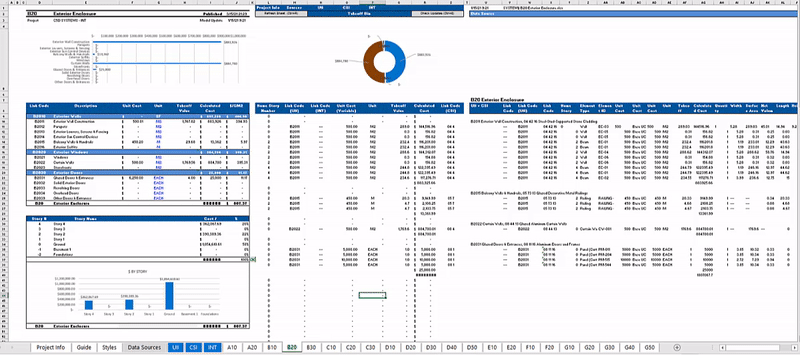
This data easily tracks into the Summary Sheet as well, where you have the option to carry your original "target" budget numbers, or switch them out for the model based.
This "side by side" method of estimating allows us to build early target cost budgets before the design is even started, and then validate these assumptions with model driven data when it's available from your Archicad project. Manual and model based, side by side. Pick and choose which one to use in the total.
 In this image, we have these general groupings:
In this image, we have these general groupings:
- Columns C:D - Line Items
- Columns E:I - Target Based Estimate
- Columns K:O - Model Based Estimate
- Columns Q:U - Balanced Totals
For each line item, we can pick and choose to either use the Target, or Model based sources in our balanced totals.
Summary Sheet Output Formats (Primary & Secondary)
Within the SYSTEMS workflow, we have the option of outputting to several different Cost Summary Sheets at once. This is important for various users using different classification systems.
The out of the box version is built with Uniformat II as it's "primary summary" sheet, CSI Masterformat as a "secondary summary", and an open INT summary for any additional classification used by International Users. This allows us to quickly plug in any International Classification system and have it populate all the way through onto it's own Summary Sheet.
Changing the Primary Classification (Uniclass 2015 Example)
To go one step further in customization, you can switch the entire workflow over to report under any "SYSTEMS" type classification as well, as shown in this sample utilizing Uniclass 2015 - Systems Tables.
In this image, you can see how reports within Archicad are now utilizing Uniclass as the organizational structure (Primary Classification). This can quickly be setup by simply switching the single scheme criteria over to "Uniclas Ss_xx", and renaming and duplicating the schedules.
Ss_20 Structural Systems Sheet: below
Each sheet in the Excel file is now setup with the Ss format, which provides the reporting structure for flowing into the Uniclass-Ss Systems Summary (Primary Output).
While also outputting to the Uniclass Ef Summary (Secondary Summary)
On this summary, we're using a matrix to link from each Ss Systems Sheet, into this secondary output, which is a method that enables us to output to any classification. The general formulas and structure are setup and ready to work with any inputted classification system.
Language Translations
For the first time, the new C5D Excel templates are easily translated to any language as well. This is enabled by utilizing new "Input" Sheets, which populate through the entire workbook. By translating one sheet (Google Translate or Other...) we can switch over the entire workflow from English to any Language. Of course, a few corrections of technical terms may apply.
C5D SYSTEMS: Simplicity and Flexibility
As you can see through these examples, we set out to build a cost estimating workflow that can now serve the early stages of design, at an appropriate level of detail.
Speed and simplicity where the key factors our users were looking for, and by compressing down the number of reports, and producing more internal calculations within Archicad, the 2021 SYSTEMS workflow is now serving those desired functions "Group 1 Users" where looking for.
Through this simplicity, we've opened up the opportunity to quickly switch the workflow over to International Classifications as well, expanding the number of users who can benefit from the core principles built in.
Thanks for taking some time to read about the C5D SYSTEMS Toolkit.
If you have comments or questions about the workflow, we'd love to hear you. Please use the form at the bottom to contact us!
Part 2 - C5D TRADES is coming soon
In Part 2, we'll dive deeper into the details with the "Trades of Construction" workflow. Get ready for material breakdowns, labor breakdowns including man-hour projections, equipment, markups, and bidding.
TRADES Beta is Currently Running! Get the Beta and upcoming release for FREE when bundling with C5D SYSTEMS. Learn more here:
Stay connected with news and updates!
Join our mailing list to receive the latest news and updates from our team.
Don't worry, your information will not be shared.
We hate SPAM. We will never sell your information, for any reason.





