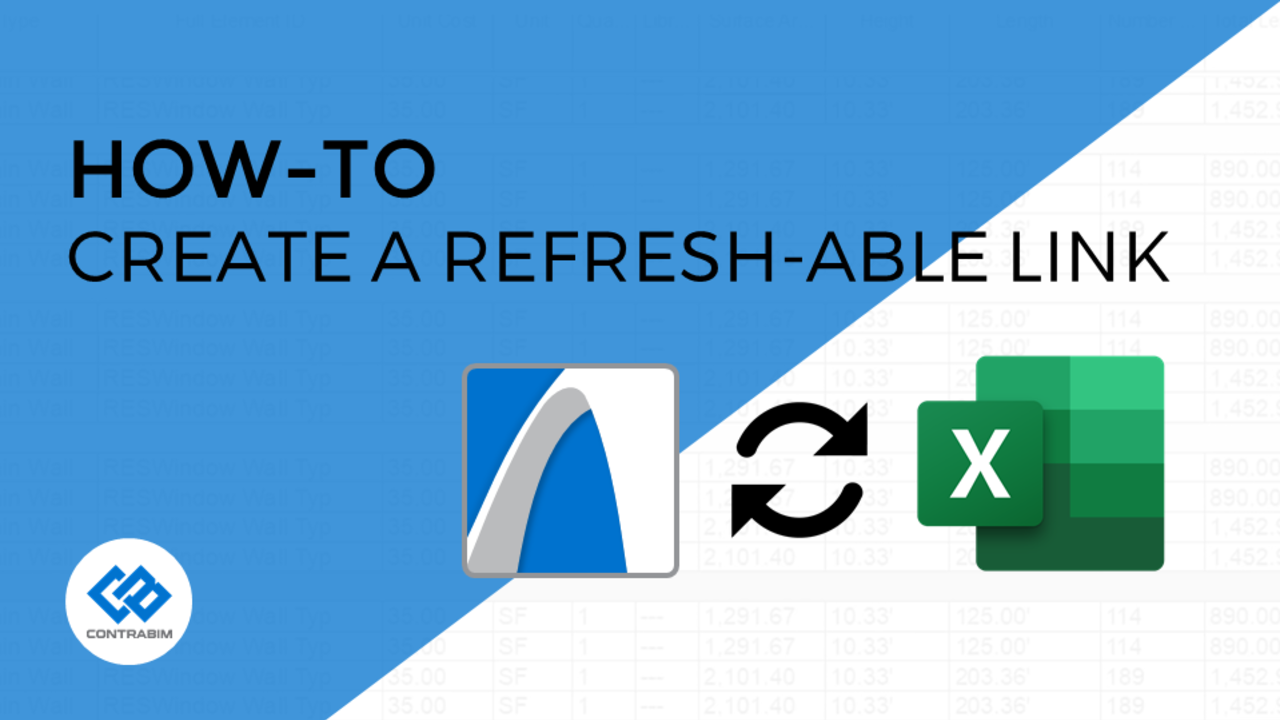
Creating a Refresh-able Link: ARCHICAD to Excel
Mar 31, 2020To take full advantage of the information (data) stored within BIM, we need to get the information OUT!
Out of our BIM file, into a format we can share and further analyze.
After teaching several workshops and online courses, I'm finding that a lot of ARCHICAD users still struggle with exporting and organizing their BIM data outside their model.
A common challenge is the repetitive nature of exporting reports while continuing to develop your BIM project further over weeks, months or years.
Typical Workflow (Good for short term, bad for long term)
- Develop your Model
- Create Report for Modeled Elements
- Export/Save As Excel File
- Open Excel File
- Format, Calculate, Summarize
- Publish to Team (xlsx/pdf..)
Done Right??? Nope...
At this point, you realize you forgot something or need to adjust the model. In which case you repeat all the steps and RE-FORMAT, RE-CALCULATE, and RE-SUMMARIZE.
This is where the problem exists, because most people will simply export a v2, v3... v10 of the same report, while having to redo all the calculations and analysis to further shape that data.
How can we get around this???
A Refresh-able Link!!
A workflow I discovered years ago, that is a central theme behind how I develop my own Cost Estimate Templates, Pre-construction Reports, Schedules and Attribute Management is by creating a refresh-able link between ARCHICAD and Excel.
What is a Refresh-able Link?
Simply put, the ability to publish from your model, and refresh into the same, existing workbook over and over, without having to redevelop or make changes to that workbook.
Our goal here: Setup the file once, so we can continue modeling while periodically refreshing into a file that is ready to receive and analyze.
Get External Data Reference
One of the easiest, out of the box methods for creating a refresh-able link, is through the DATA ribbon's "Get External Data" option.
I'd always recommend a Text format, so in this case, from ARCHICAD you'll want to publish to a Text/List file type. In general this format is a little easier to work with than trying to import/link XLSX files.
Note - If you don't see the "From Text" option, check your Excel Options>Advanced Settings to enable the Legacy Text Import Wizard (For 2019 Excel or 365)
Walk through the Wizard, and choose your insertion cell. I'd recommend the following properties for the connection, which can be accessed right before placing, or afterwards by clicking within the placed source.
Once you're Text file has been placed, feel free to add formatting, adjust columns, and build formulas to either side of the data set.
Continue working in ARCHCAD, and refresh when needed to update your reports in Excel!
Enjoy!
New Product Coming Soon
CONTRABIM's Excel Loader (CXL) which replaces the "Get External Data" function is ready, and will be posted soon and available to all. This adds better flexibility and control of large data sets. Stay tuned for more info on the way.
Stay connected with news and updates!
Join our mailing list to receive the latest news and updates from our team.
Don't worry, your information will not be shared.
We hate SPAM. We will never sell your information, for any reason.



